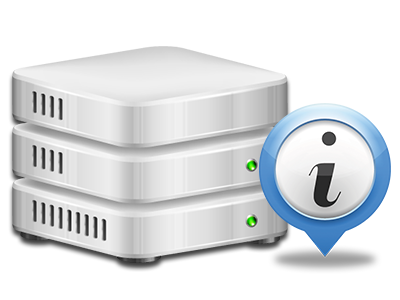Web Stats Manager
All the site activity reports compiled instantly
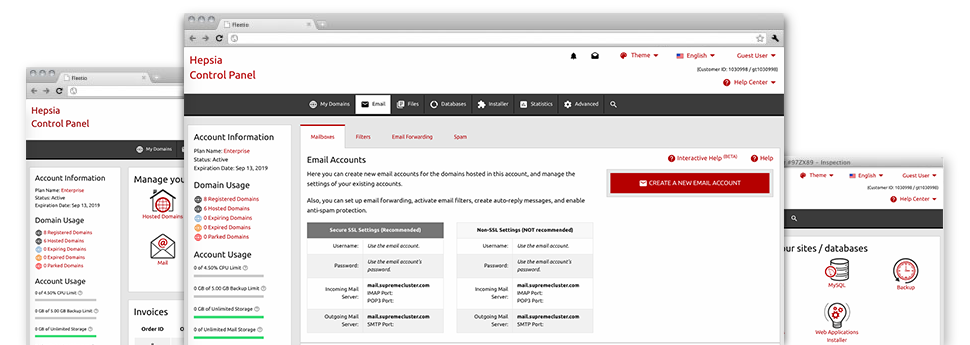
Through the YoYo Daddy O Web Hosting Control Panel, you will get real–time access to the resources consumed by your sites and the traffic that is generated by your prospects. The details are presented in an intuitive visual user interface, over a daily, weekly and per–month base. Additionally, you’ll find more information in relation to our servers such as the actual IP address of the hosting server, the Operating System, the currently used editions of PHP and MySQL and many more.
Server Data
Check out details about your server
If you want to check what’s the current release of PHP or MySQL or even the OS of the web server where your hosting account is positioned, simply go to the Server Information and facts part of your Web Hosting Control Panel. There you’ll also find info about the mounted Perl modules, the incoming and outbound email servers, and also the physical IP address your hosting server.
You can find the hosting server info table in the Statistics section of the YoYo Daddy O Web Hosting Control Panel.
Access & Error Logs
Instantly track down any web site performance problems
The Access and Error Logs record info about the server, consisting of details about server access in addition to the kinds of faults experienced in the course of server functioning. You can get both types of information regarding the overall performance of your websites from the Web Stats Manager area of your Web Hosting Control Panel.
The access log records each of the text files, image files, movie files, etc. that others already have inquired to watch in your site, while the error log records just about all warnings and issues the server has encountered ever since the log file was made.
Web Traffic Reports
The simplest way to check website visitors’ volumes
When you manage a profitable site, it’s important to understand a lot about website visitors – just how many unique visitors your site attracts, exactly how many visitors go back to your site, exactly what key words visitors have used to find your website, etc. Within the Web Stats Manager area of your Web Hosting Control Panel, you’ll notice two web traffic statistics instruments – Webalizer and Awstats that will help you find all the details you need.
The instruments involve actually zero setup. Once your web site is on the web, they will begin accumulating data without any effort from you.
CPU Stats
Check your web sites’ server load
The CPU reports included within your Web Hosting Control Panel will provide you with real time details of the load that’s generated within your account from your scripts, data base lookups, etcetera. Consequently, the more dynamic and complex your site is, the more web server allocations it will require to always be working well.
The server load report is displayed in an easily readable method and presents you with information about the hosting server load produced each day, per month or annually. This correct data will help keep you informed about the web server memory use at any given minute and can enable you to prevent your web sites from getting offline in consequence of server overload (exceeded server power use limitations).