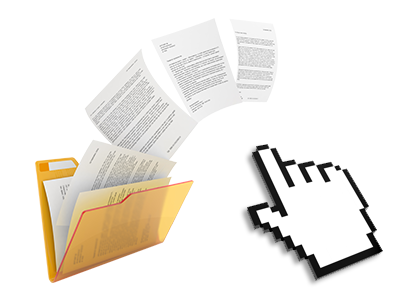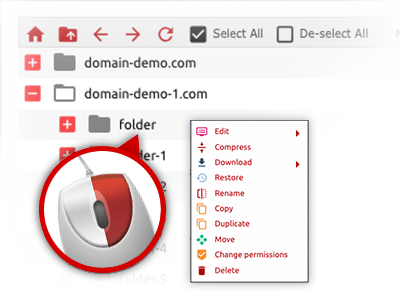The YoYo Daddy O File Manager
A File Manager jam–packed with all the instruments you’ll need
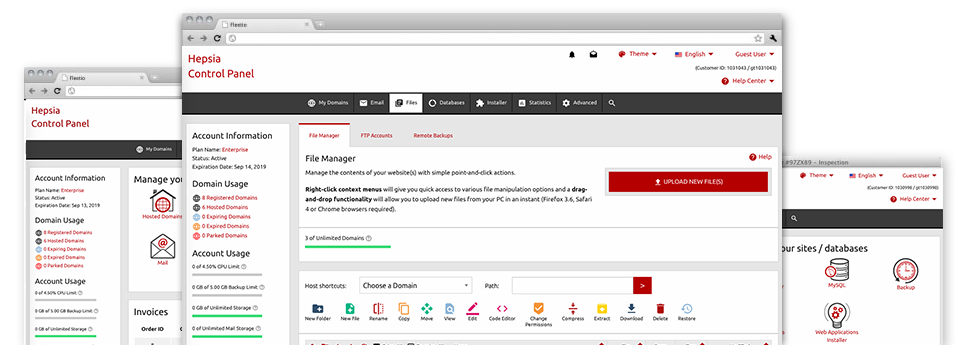
We offer you a drag’n’drop File Manager, which features a collection of time and effort saving instruments like a built in graphic viewer and a range of file writers. You can easily make fast uploads, archive/unarchive files, adjust permissions and much more. The tools are well–organized and simple to use with huge action control keys and right–click context menus. Consider the different tools and capabilities integrated in the YoYo Daddy O File Manager.
Drag–and–drop file uploads
Upload data files without trouble
Transferring files between your PC and any of your web pages is right now quick and easy, thanks to the drag’n’drop functionality provided by the File Manager. You can easily pull data files from your PC and drop them in the Web Hosting Control Panel via secure SSL connection. That’s it. It usually takes just a few seconds to add a data file and a bit longer for the bigger data files and folders.
It is not necessary to set up any third party software or web browser plug–ins. The drag’n’drop feature contained in the File Manager performs just as well on all popular operating systems.
Right–click context menus
Find all of the easily accessible file managing possibilities with merely a click of the mouse
On account of the right–click menus we have included with the File Manager, you will be able to change all of your files easier than ever. Simply click on a file or directory and with the panel which will show up, find the action that you want. You can rename, copy, move, download, edit, preview, archive, unarchive and delete any chosen file. If you click on a folder, furthermore, you will view the option to create a brand new sub–folder or file inside.
If you choose numerous files or folders, it is possible to apply the same measures for all of them concurrently.
Archive/Unarchive files
Manage large files incredibly easily
Due to the internal archive/unarchive solution, the File Manager will allow you to manage substantial files with no need to use FTP. It is easy to shrink a directory to a lightweight size by simply clicking on the Compress button or access the items in an archived directory by using the Extract button. When compressing a directory as well as a range of files, it will be easy to select the archive extension (.ZIP, .RAR or .TAR.GZ) as well as the name of the archive file.
Online file editors
Manage files directly from your Web Hosting Control Panel
From the File Manager it is possible to edit your files instantly on the net by making use of the integrated instruments. The text editor displays the files in a plain text file format, the code editor provides syntax accentuating for one’s .PHP or .JS files, and the WYSIWYG editor allows you to see your edits while they show up live. All the changes that you create and save will be shown instantly on the Internet, meaning you can preview them within your Internet browser and go back to generate extra edits, if unhappy.
You do not have to download any files, to edit them with your desktop and then to re–upload them back in your web hosting account. All the editors are accessible via the buttons at the top of the file table or through the right–click contextual menus.
A logical folder structure
All of your files organized with a straightforward manner
The File Manager shows all files and directories in a clear to see alphabetical arrangement. All the files associated with the various hosts are structured inside individual directories that are named following their particular domains, so it’s possible to easily identify them. This is actually useful when you are controlling a large number of sites at the same time. There’s no opportunity to get lost or to feel really bewildered amidst the great number of data files and folders in your account.
To reach the files under a host, just select it within the drop–down menu at the top of the file table. As an alternative, you can easily double–click on its folder and you are easily sent to a table listing its files only.
A user–friendly interface
A File Manager created for people
The majority of web File Managers are slow–moving and very difficult to employ. They provide reduced possibilities and are not really user–friendly. We aim to change that through the YoYo Daddy O File Manager. It was made to be intuitive and also to seem like a product you you’re already familiar with – the File Manager on your personal computer.
All its functions, the drag’n’drop file upload options, the right–click context menus, the in–built file editors, etc. exist for a single purpose – to make controlling your website(s) a lot easier.
Work with multiple files
Adjust different files concurrently
The File Manager will help you save lots of time whenever using many different files. You can choose multiple files at a time and use a preferred action to them just like you do on your notebook or computer. To choose arbitrary files simultaneously, simply press the Control key, and to choose a pair of nearby files, press the Shift key. It’s that easy.
After you have chosen the files, you are able to instantly move them to another place when using the drag–and–drop option. By means of the right–click context menu along with the buttons above the file table, you are able to apply multiple other actions – you are able to copy, rename, delete, download and edit your files, adjust file permissions, etc.
1–click password protection options
The ultimate way to secure your information
Password protection is the best route to reduce the ways to access a particular component of your web site you do not plan to be seen to every one. For example, this can be a safe members’ area or even an area with copyrighted information that you like exclusively a number of people to view.
With the File Manager you’ll be able to password–guard your website or possibly a specified directory within it with just a mouse–click. Simply right–click a folder, choose Password Protection and add the login name as well as security password. There is no need to take care of .htaccess files or to make any additional adjustments. From now on, only the website visitors that have your login name and security password will be able to gain access to your site.